How to Share Your Construction Bid Proposal with Clients & Subs
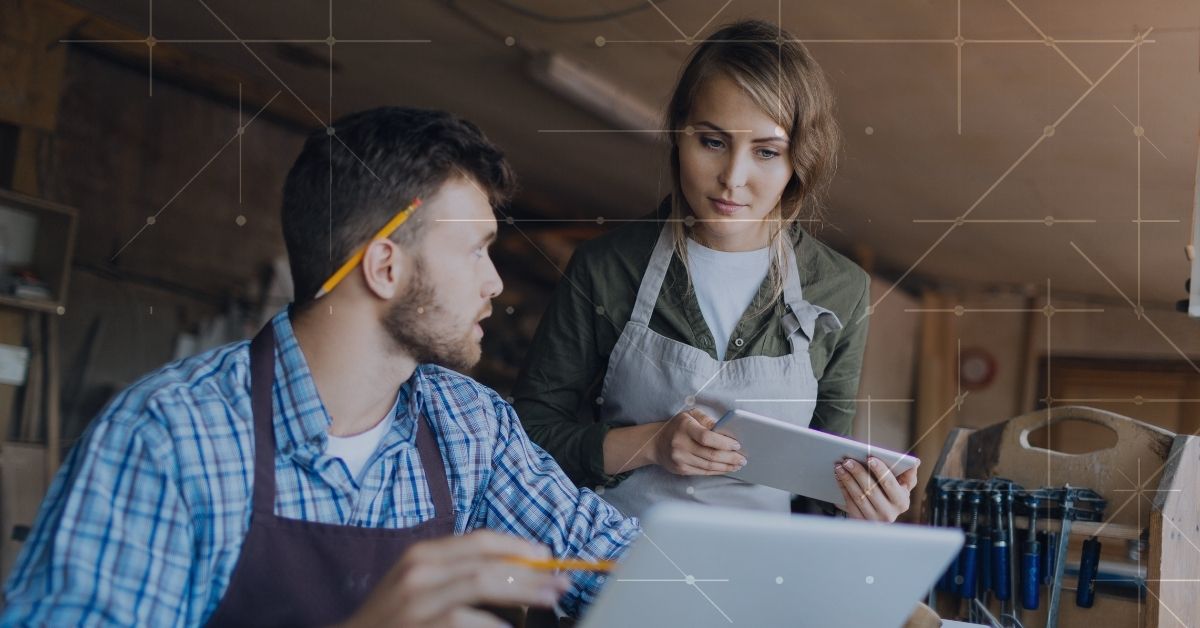
Share and export your 1build estimate
After you’ve gotten an accurate and detailed estimate from the 1build estimating service, you’ll be ready to share it with your client, a project developer, or subcontractor. A professional line item construction cost estimate is not only going to showcase your project management skills, but also it can also help to provide validation of the overall project cost. Here are the steps to creating a construction bid proposal using the 1build platform.
Add Your Branding
When you are logged into your 1build account, tap the circle in the top right corner, then choose Personal Details. This is where you can enter your name, company name, address, and logo. This is the logo that will appear on any shared or exported estimates.
Also make sure you have entered your project details from the dropdown menu at the top of your estimate. This information is able to be customized for every estimate, and the project address will be included in your final shared bid proposal.

How to edit personal details in 1build
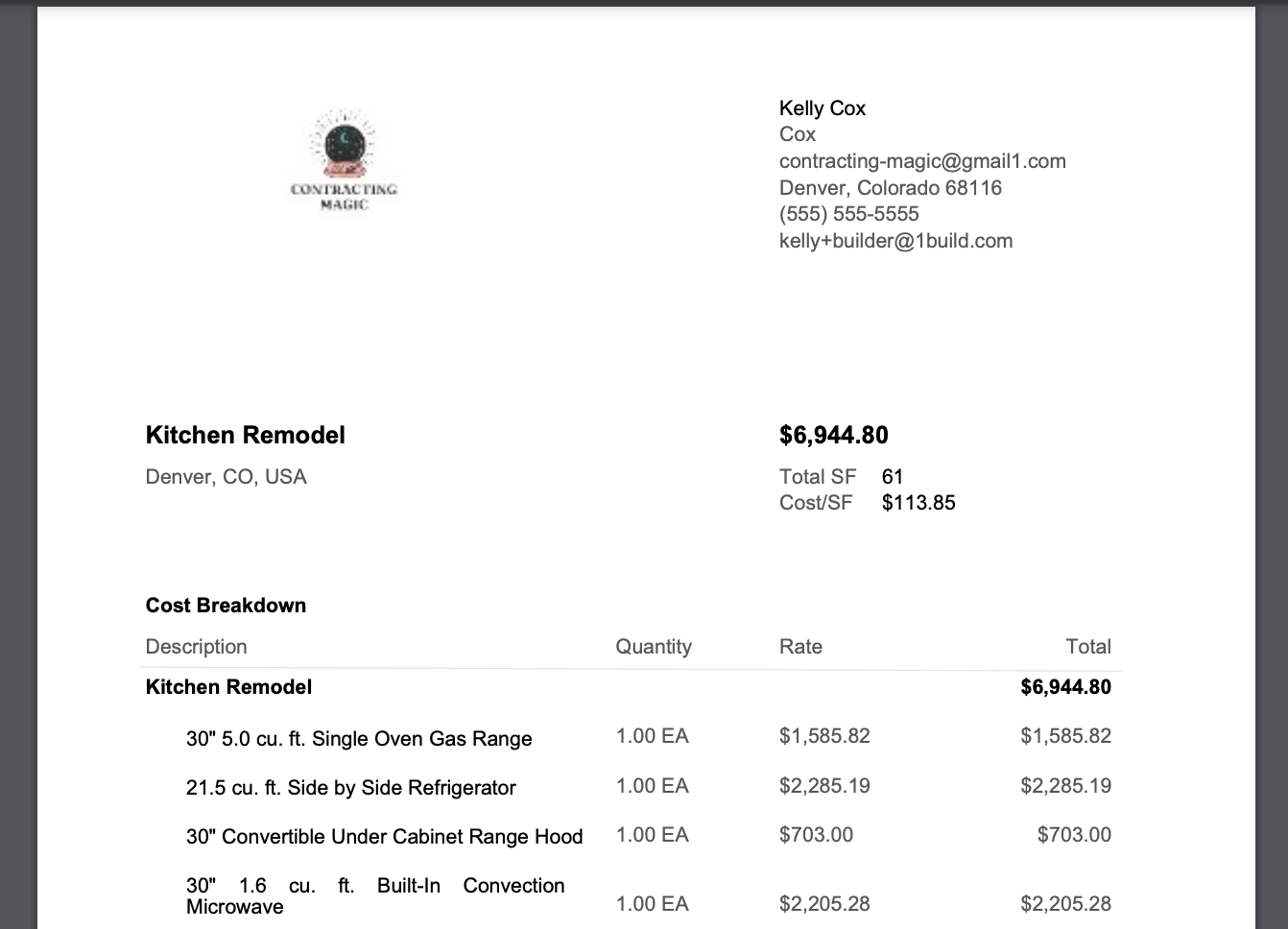
Branded construction estimate
Easy Link Sharing
If you need to send an estimate to a client or subcontractor, the simplest way is to send a shareable link. Because 1build is a cloud-based software, your construction estimate is accessible from any browser on a computer, tablet, or mobile device.

Detailed Estimate. A detailed estimate allows for each group to be expanded to show individual material, equipment, and labor line items. Any markups you’ve added will be automatically added into the costs, and will not appear as a separate amount in your estimate.
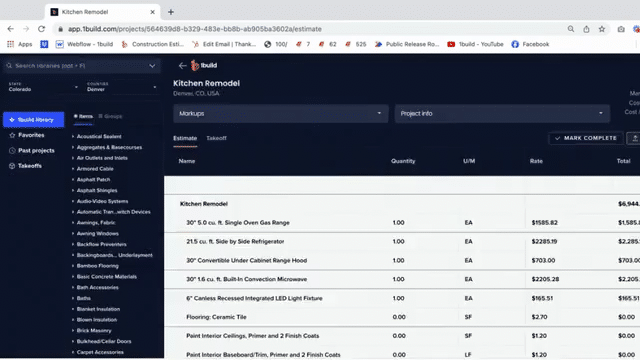
How to create a shareable link for a detailed estimate
Summary Estimate. A summary estimate will only show the total costs of larger groups of materials and labor. This is good for homeowners or clients who do not need to see the individual material pricing.
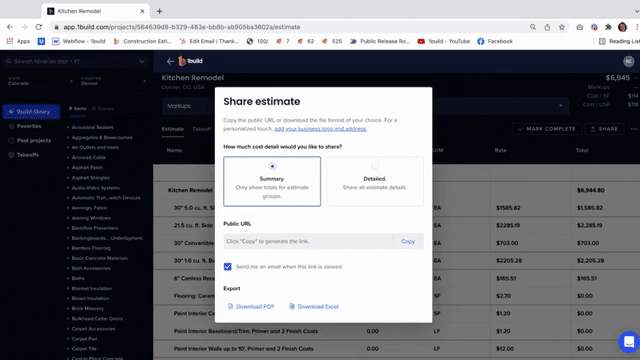
How to export a simple estimate in 1build
Once you have chosen the level of detail, click copy next to the Public URL. You can then paste this direct link into an email, text message, or browser window. Anyone with the link will be able to open the proposal with your branding, project information, and estimate. When anyone opens the proposal from this link, you will be notified with an email, so you can easily follow up with clients.
Export to PDF
For exporting to a final proposal file that can be attached to an email or another set of documents, choose the PDF option. This will create a locked document that cannot be edited. To create a PDF of your estimate, then click the Share button, choose either a summary or detailed estimate. From there you will click Download a PDF at the bottom of the share window. This automatically downloads a PDF file of your summary or detailed cost estimate to your computer.

How to export your estimate to PDF
Export to Excel
If you need to see your estimate in a true spreadsheet format, you can export your 1build construction estimate directly to Excel. With this option, you will get a file that is able to be edited outside of the 1build platform. Only send this file type to contractors and clients if you are comfortable with them being able to change material names, and cost data. To start the export, click the Share button at the top right of your estimate, then choose either a summer or detailed estimate. Once your type of estimate is selected, choose Download Excel at the bottom of the share window. This automatically downloads an Excel file of your estimate, and can be opened on your computer.
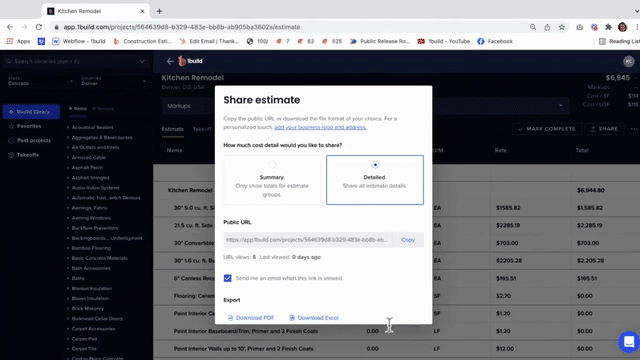
How to export 1build estimate to Excel
If you don’t have a 1build account yet, start by signing up today!
1build provides an easy-to-use integration with construction supplier catalogs and purchasing systems. Get access to millions of construction materials with our API today

